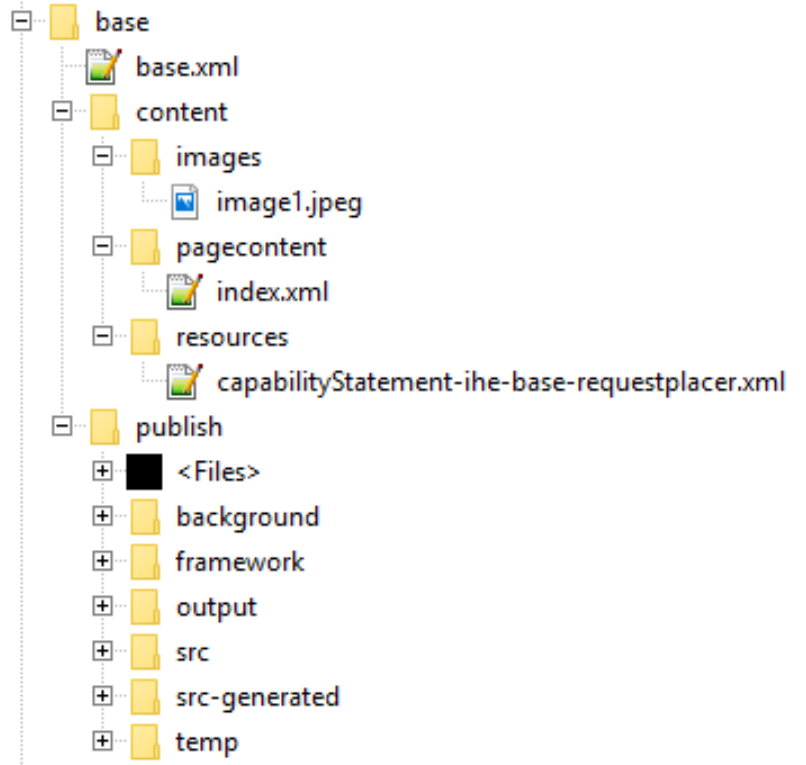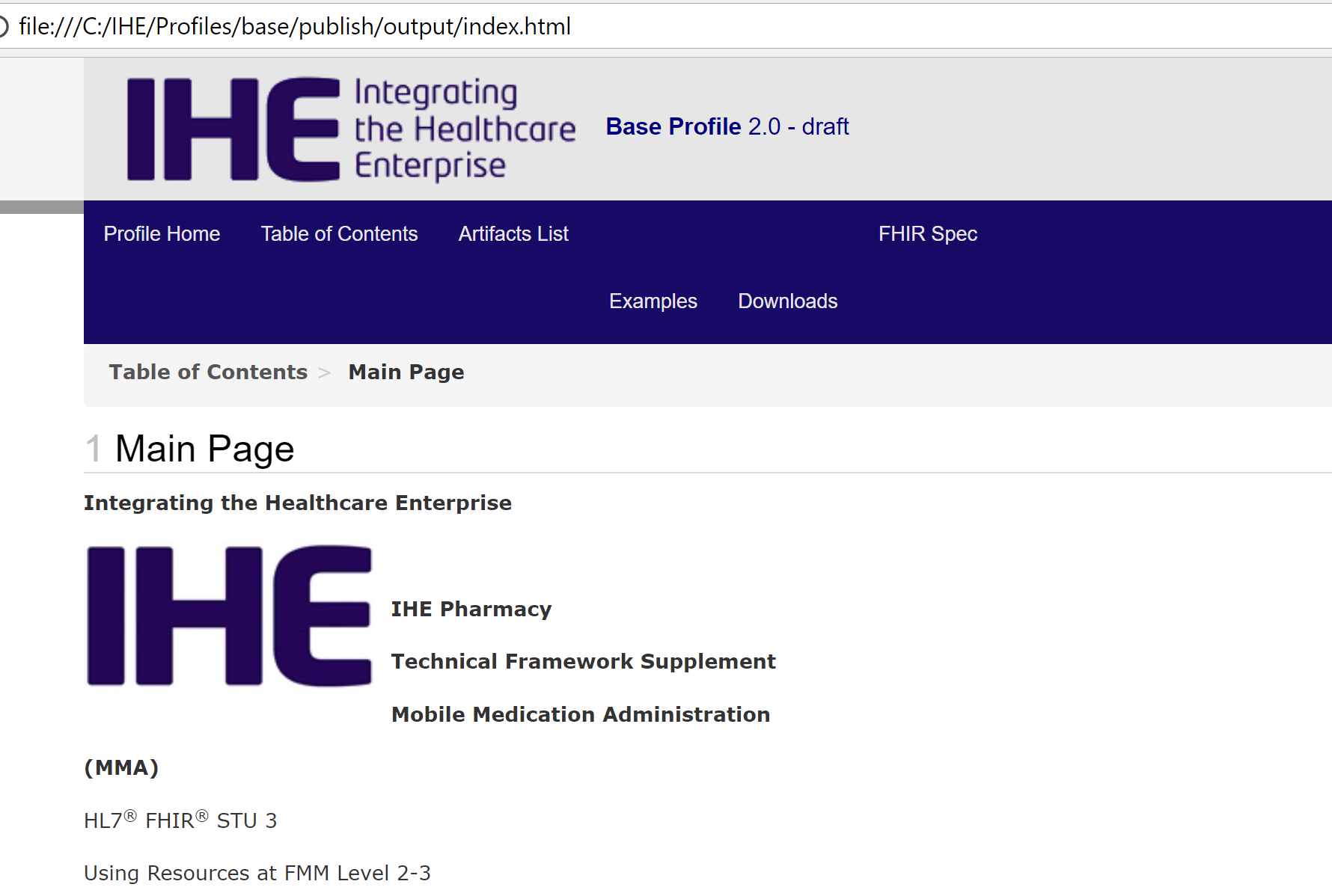Difference between revisions of "IHE FHIR Profile Publication/Getting Started"
| Line 52: | Line 52: | ||
Open this file on the browser and you will see the result as if it were published on the IHE web server: | Open this file on the browser and you will see the result as if it were published on the IHE web server: | ||
| − | [[File:image5.png| | + | [[File:image5.png|890x600px]] |
Revision as of 14:37, 6 September 2018
Publishing the Base profile
The base profile is the base template for IHE work – it provides a “vanilla flavour” profile with minimum working content.
Install the dependencies
For running this process, you need a few things in your machine:
Java – install the JRE from here: http://www.oracle.com/technetwork/java/javase/downloads/jre8-downloads-2133155.html
Jekyll (including Ruby)
Get the publisher running
The recommended way is to get your system up to speed is to start with a known good configuration. This can be found in the links below (a repository will be added later).
Create a base folder for your profile – this is your “parent” folder, where all the content will be stored.
Create or get the “content” folder. To do this you can
start with the base template that has a minimum content. Download this file, and unzip to your base folder. It will create the “content” folder and the sub-folders.
If you want, you can create the “content” folder and its sub-folders manually:
“images” folder for the images and other binaries
“pagecontent” folder for the page text
“resources” folder for fhir resources
the ImplementationGuide xml file (in our example, the base.xml) will be in the “content” folder. A minimum ImplementationGuide is shown below.
Download the IHE IG template from here, and unzip to your base folder. It will create the “publish” folder and some sub-folders. Besides the template, this includes a script that downloads and runs the publisher.
If your profile folder is called "base", your folders should now look like this (check that they do and fix it otherwise it won’t work):
Go to publish folder and run the BUILD.bat file. It will take a while -up to a few minutes to download the IG publisher
After some time (1 minute to several minutes, depends on the content and your machine), it should inform you of the successful build:
Checking the Output
If the build was successful, the result is in the folder publish/output/index.html
Open this file on the browser and you will see the result as if it were published on the IHE web server: