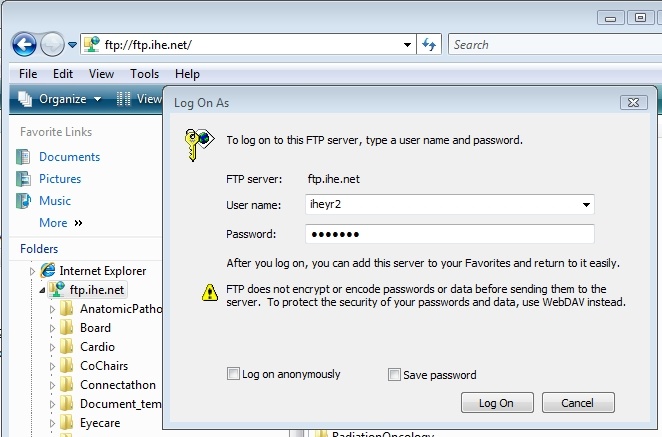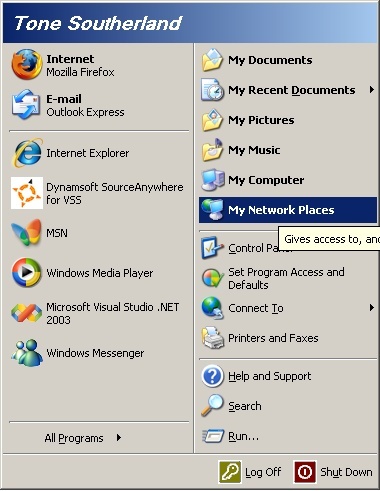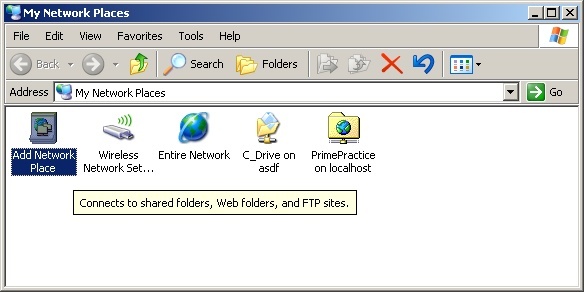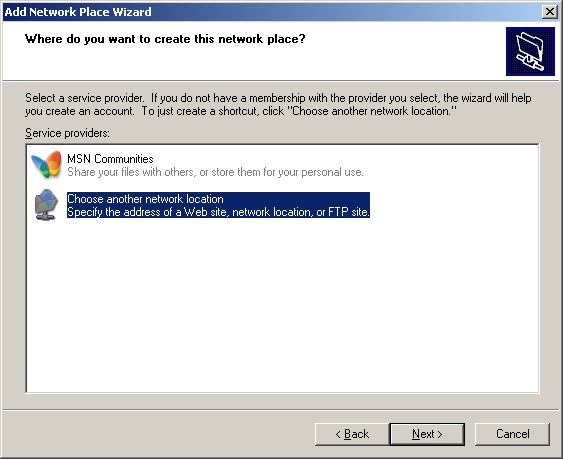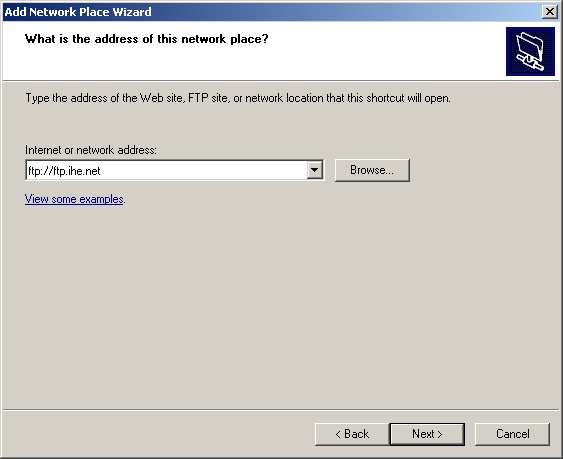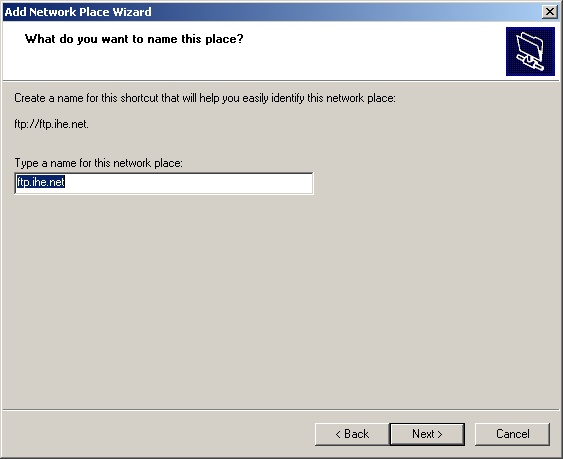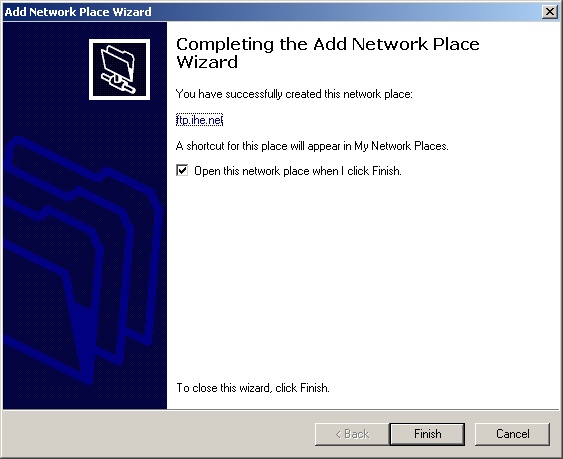How to Upload to the Ftp Site
Jump to navigation
Jump to search
Windows Vista
- Open Windows Explorer
- Type ftp://ftp.ihe.net in the address bar at the top and press <enter>
- The ftp folder and contents should display - Right-click at the parent folder (ftp.ihe.net) and choose Log On As and you will be prompted with the dialog as pictured below.
- Enter credentials (if you do not have credentials please consult your domain committee)
- Now you can freely copy files to the folder for your domain. Please be careful to only use the folder for your domain.
Windows XP
Click Start, My Network Places
Double-Click "Add Network Place"
Click Next
Select "Choose another network location", Click Next
In the internet or network address box type ftp://ftp.ihe.net, Click Next
Uncheck "Log on anonymously", enter the credentials (if you do not have credentials please consult your domain committee), click next
Leave the default name, Click Next
Click Finish
Voila! To open it again navigate to "My Network Connections"