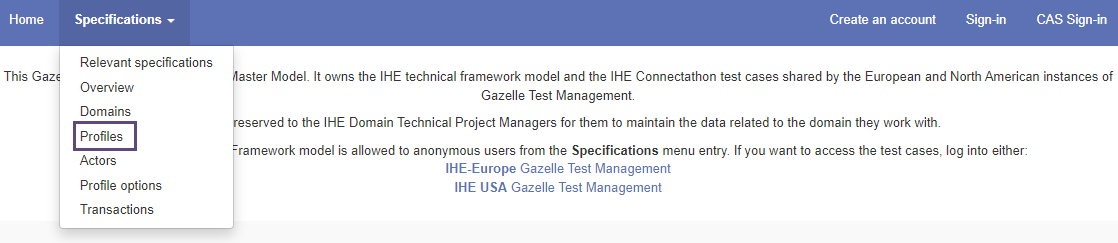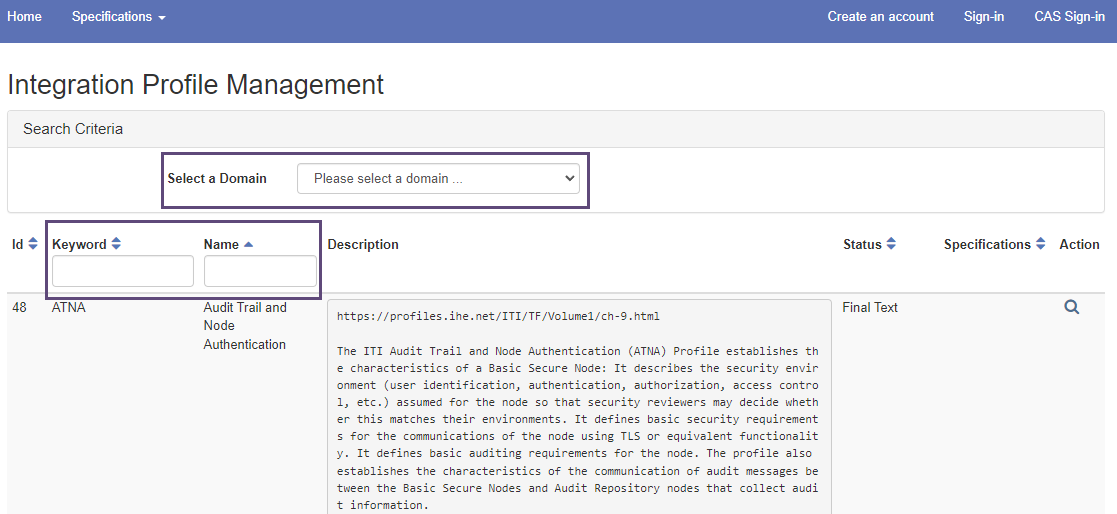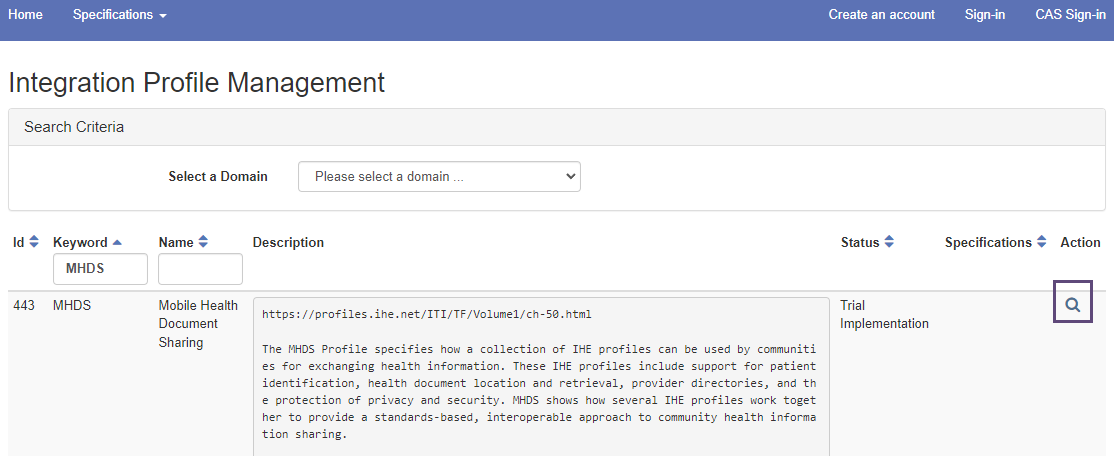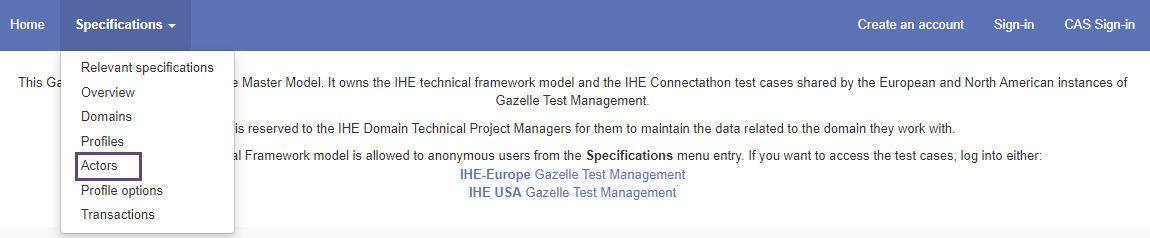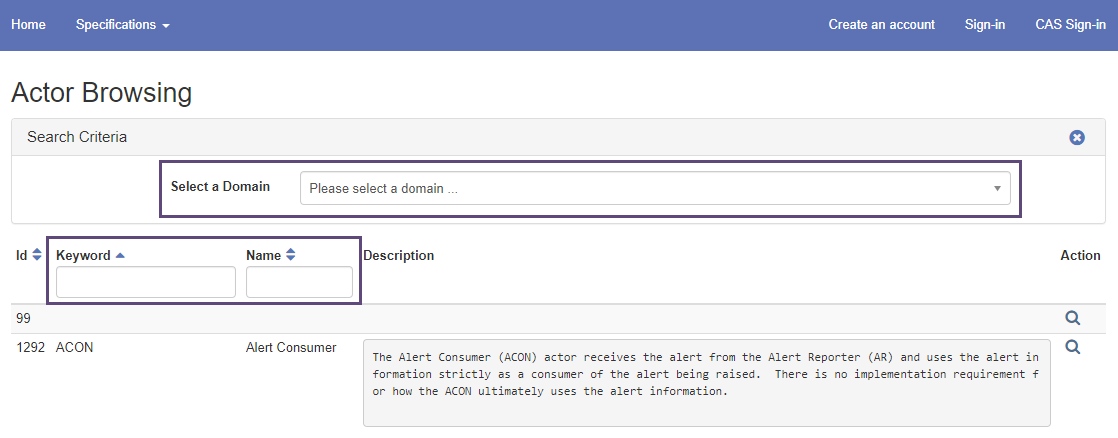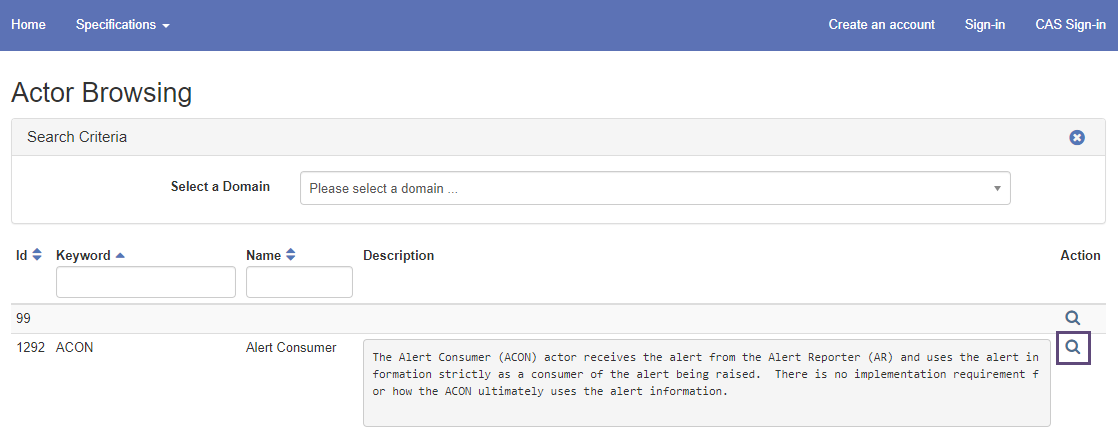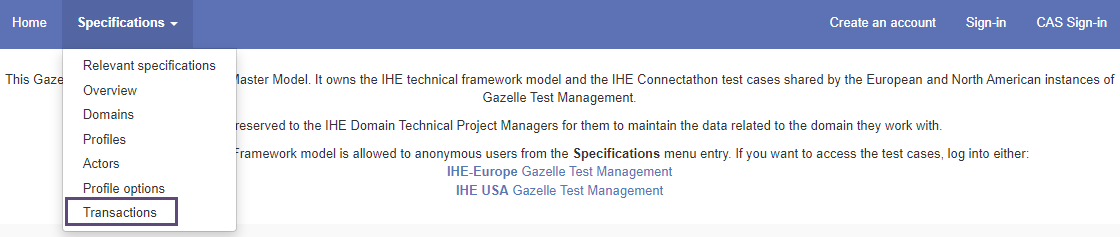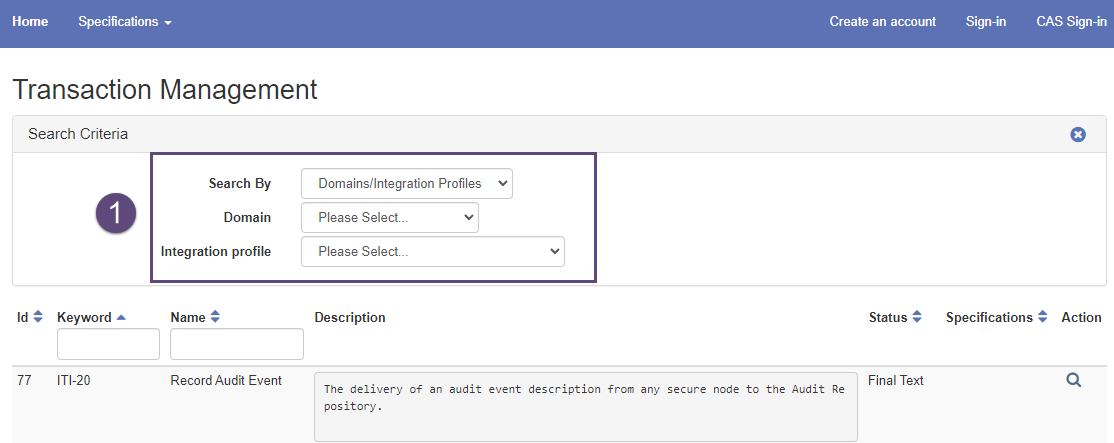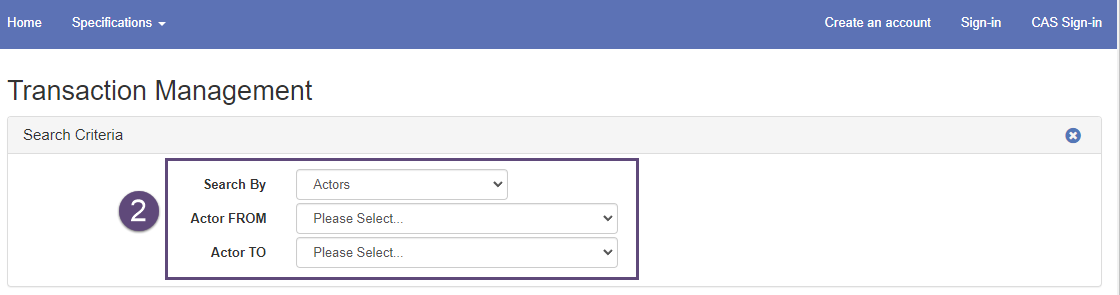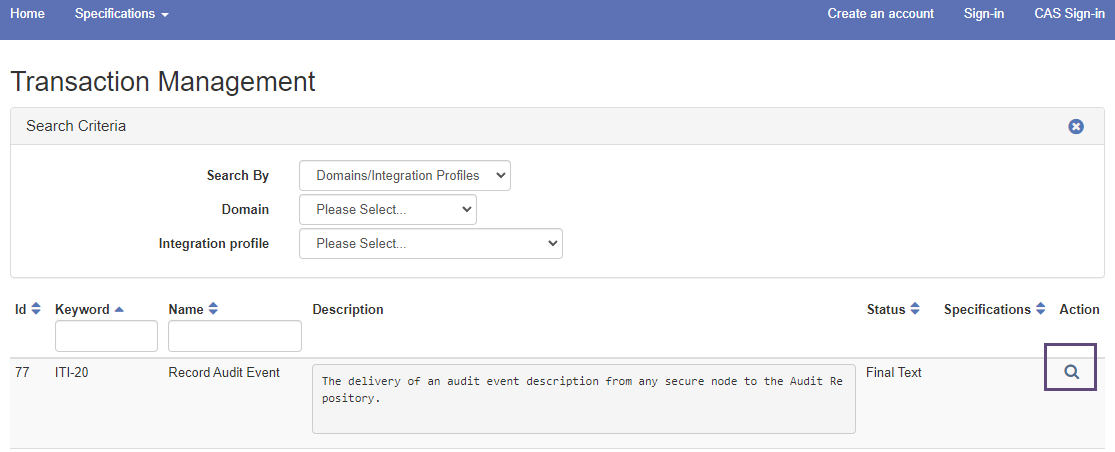Gazelle Browsing
Introduction
IHE has adopted the use of Gazelle Master Model (GMM) for managing IHE Actors and Transactions. New or updated actors and transactions are added to GMM once the profile that introduced them reaches Trial Implementation status. The GMM contains IHE Technical Framework concepts (e.g., Profiles, Actors, Transactions, Options) and is the test repository for IHE Connectathons. (The contents of GMM are automatically synchronized with the NA and EU instances of Gazelle Test Management.) The GMM "Browsing" function allows users to search for these concepts based on various search criteria.
- Gazelle Master Model is found at https://gazelle.ihe.net/GMM/home.seam
- Gazelle Test Management instances are found at:
- Gazelle Test Management for NA Connectathons: https://gazelle.iheusa.org/gazelle-na/home.seam
- Gazelle Test Management for EU Connectathons: https://gazelle.ihe.net/EU-CAT/home.seam
Please Note: A Gazelle account is NOT required for Gazelle Browsing.
Profile Browsing
GMM is populated with the IHE Profiles from all IHE domains. The list of all IHE Profiles can be obtained by browsing for Integration Profiles. Access GMM Integration Profile Browsing at https://gazelle.ihe.net/GMM/home.seam.
From the Tool Bar (at the top left of the page), select Specifications->Profiles.
The list returned is the list of all IHE Profiles. Sort any column alphabetically by clicking on the up and down triangle in the column heading.
Refine the search for IHE Profiles. There are several methods you can use:
- Restrict the search to a specific domain by selecting a value in the Select a Domain list box.
- When the list is presented, sort the Keyword or Name columns alphabetically by clicking on the up and down triangle in the column heading.
- Search by Keyword or Name by typing into the data entry box at the top of the Keyword or Name column. (The search starts as you begin typing. There is no need to press the Enter key to start the search.)
- When the list is presented, sort the Keyword or Name columns alphabetically by clicking on the up / down triangle in the column heading.
Expand Profile Search Results
Profile search results can be expanded to view additional useful Profile information including:
- List of Profile Actors
- List of Actor/Transaction Pairs
- List of Actor Options
- Transaction links for selected Actor
- Assertions
To view this additional information, click on the magnifying glass icon under the Action column (to the the right of the Profile description).
Actor Browsing
GMM is populated with actors from IHE Profiles across all domains. Prior to creating a new actor for an IHE Profile, search the list of existing actors to see if it (or a suitable one) already exists. For example, a Content Consumer or Acquisition Modality actor is used by many IHE Profiles. Access GMM Actor Browsing at https://gazelle.ihe.net/GMM/home.seam
From the Tool Bar (at the top left of the page), select Specifications->Actors
The list returned is the list of all IHE Actors. Sort any column alphabetically by clicking on the up and down triangle in the column heading.
Refine the search for IHE Actors. There are several methods you can use:
- Restrict the search to a specific domain by selecting a value in the Select a Domain list box.
- When the list is presented, sort the Keyword or Name columns alphabetically by clicking on the up and down triangle in the column heading.
- Search by Keyword or Name by typing into the data entry box at the top of the Keyword or Name column. (The search starts as you begin typing; there is no need to press Enter to start the search.)
- When the list is presented, sort the Keyword or Name columns alphabetically by clicking on the up and down triangle in the column heading.
Expand Actor Search Results
Actor search results can be expanded to view additional useful Actor information including:
- List of all relevant Profiles
- List of relevant Profiles/Options
- List of relevant Profiles/Transactions
- Transaction links for selected Actor
- Transactions
- Assertions
To view this additional information, click on the magnifying glass icon to the the right of the Actor description.
Transaction Browsing
Gazelle is populated with transactions from IHE Profiles across all domains. Prior to creating a new transaction for an IHE Profile, search the list of existing transactions to see if it (or a suitable one) already exists.
Access GMM Transaction Browsing at https://gazelle.ihe.net/GMM/home.seam
Transactions, like actors, can be be viewed in a list fashion accessed from the Specifications drop-down menu.
From the Tool Bar (at the top left of the page), select Specifications->Transactions
The list returned is the list of all IHE Transactions. Sort any column alphabetically by clicking on the up and down triangle in the column heading.
Refine the search for IHE Transactions. There are two methods you can use:
1. Search a specific domain's Profiles by selecting Domains/Integration Profiles in the Search By list box.
- Then, select the the Domain and Integration Profile in the respective list box.
2. Search by To-From Actor pairs by selecting Actors in the Search By list box.
- Then, select the Actor FROM and Actor TO in the respective list box.
Expand Transaction Search Results
Transaction search results can be expanded to view additional useful transaction information including:
- Profiles for Transaction
- Profile Links for Transaction
- Actors for Transaction
- Transaction links for Transaction
- Assertions
To view this additional information, click on the magnifying glass icon to the the right of the transaction description.
Exporting Search Results to Excel
Search results can be exported as an Excel file.
Click on the Export as Excel file link on the left-hand bottom corner of the page. You will be prompted to save the file.